




FIBARO Walli Controller is a smart wall-mounted Z-Wave remote controller that can activate scenes or control other Z-Wave devices via associations. Colour Anthracite.

Security guarantees

Shipping Policy



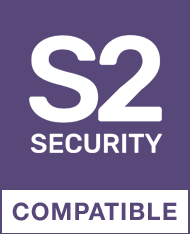

FIBARO Walli Controller is an intelligent on-wall battery or DC operated controller. It can be used in Walli multiframes and act as additional button for other devices.
You can put your Walli Controller near your front doors so you can say goodbye to your home with just a single click.
Goodbye scene can:
There are other remotes which can trigger an action, but no other controller is that smart. Walli Controller can act just as your regular Z-Wave dimmer so you can dim the lights to any level you want.
Walli Controller:
Opening, closing, adjusting, changing the position of all shades or shutters in house can be tiresome. With Walli Controller you can control them all at once. Not only at once, but also to the very exact position, as this is not a simple button, but a smart switch.
Walli Controller:
If you didn’t have switches at your bedside table, don’t worry! Walli Controller is a hassle-free battery powered wall-mounted button which can be easily applied basically anywhere. Now you can set up your Good night scene you always wanted.
Good night scene can:
You already finished your home? It’s too expensive to add electrical installation here now? Walli Controller was prepared for situations like this. Whenever you feel there is a need for additional switch, just put Walli Controller there. It comes with double-sided tape, so you’ve got everything you need right of the box.
Walli Controller as a 2-way switch:
Smart home gives you endless possibilities, but for that you will certainly need some buttons. You cannot be prepared for every scenario but with Walli Controller you don’t have to. You can add additional Walli Controller to an existing Walli switch just by changing the cover plate.
Walli Controller:
FEATURES :
TECHNICAL DATAS :
Data sheet
The reset procedure restores the device to factory settings, which means that all information regarding the Z-Wave controller and user configuration will be deleted.
Factory reset does not reset power consumption memory.
Resetting the device is not the recommended method to remove it from the Z-Wave network. Use the reset procedure only if the primary controller is missing or inoperable. The exclusion of certain devices can be achieved by the exclusion procedure.
1. Quickly triple tap and then hold either button for 21 seconds.
2. Release the button when the device turns yellow.
3. Quickly press the button to confirm.
4. After a few seconds, the device will be restarted, which is signaled by a red LED.
The exclusion procedure removes the device from the existing Z-Wave network. This also causes the device to be reset to factory settings.
To remove the device from the Z-Wave network:
1. Put the main controller in exclusion mode (see controller manual).
2. Quickly press one of the buttons three times, then press and hold the button for 12 seconds.
3. Release the button when the LED turns green.
4. Quickly press the button to confirm.
5. The LED flashes yellow, wait for the process to complete.
6. The success of the exclusion will be confirmed by a message on the Z-Wave controller and the red color of the switch indicator.
You might also like