- Out-of-Stock
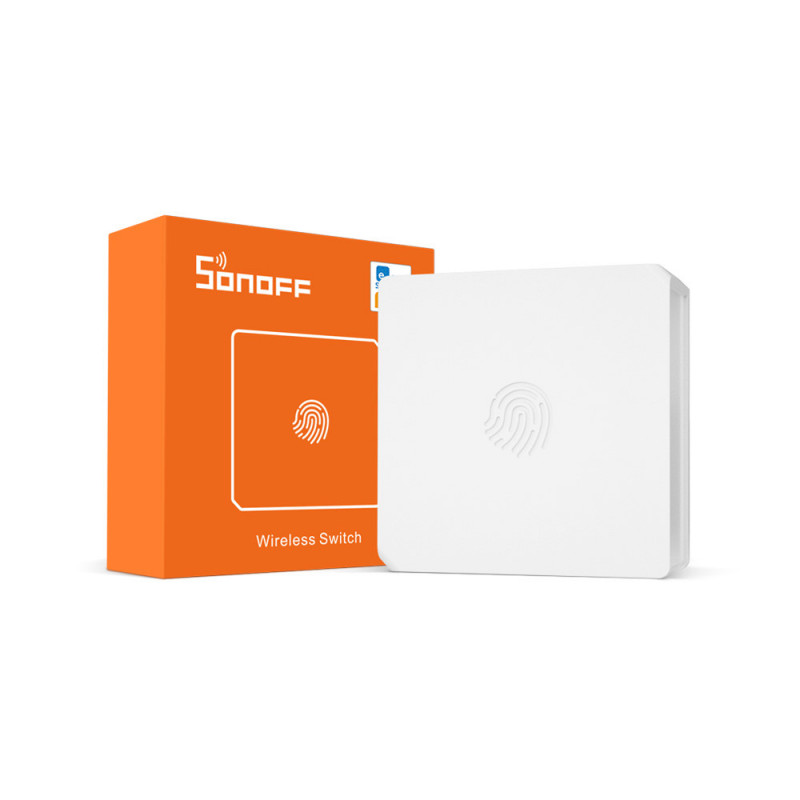
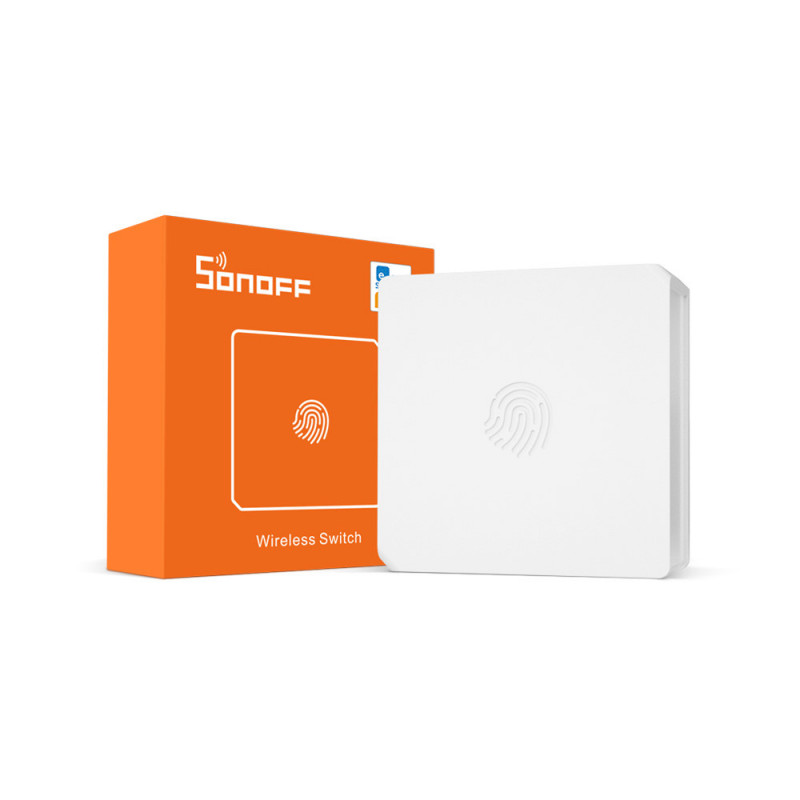







Control your home automation devices with the SONOFF SNZB-01 Zigbee 3.0 wireless switch.

|



The SONOFF SNZB-01 ZigBee smart wireless mini switch allows you to control your various home automation actuators in your home. The button switch is customizable with three control options: single, double and long press. One-click pairing.
You can strategically place or move it around your home where it will be most useful. Two-way control is even available to let you turn the light on / off from two locations.
The button SNZB-01 operates on battery power and can receive a low battery notification when the remaining battery level is less than 10%.
FEATURES
SPECIFICATION
Data sheet
To reset the Zigbee SonOff SNZB-01 wireless switch, you must press and hold the reset button for more than 10 seconds.
1. Press the Reset button on the switch for 5 seconds
2. The LED flashes 3 times to indicate that the switch has been removed from the Zigbee controller. Release the button.
3. You can then delete it manually on your Zigbee controller interface.
1. Put your Zigbee controller in pairing mode
2. Press the Reset button on the switch for 5 seconds
3. The LED flashes 3 times to indicate that the switch has entered pairing mode. Release the button.
4. Wait for the end of the pairing which will be indicated on the interface of your Zigbee controller
You might also like